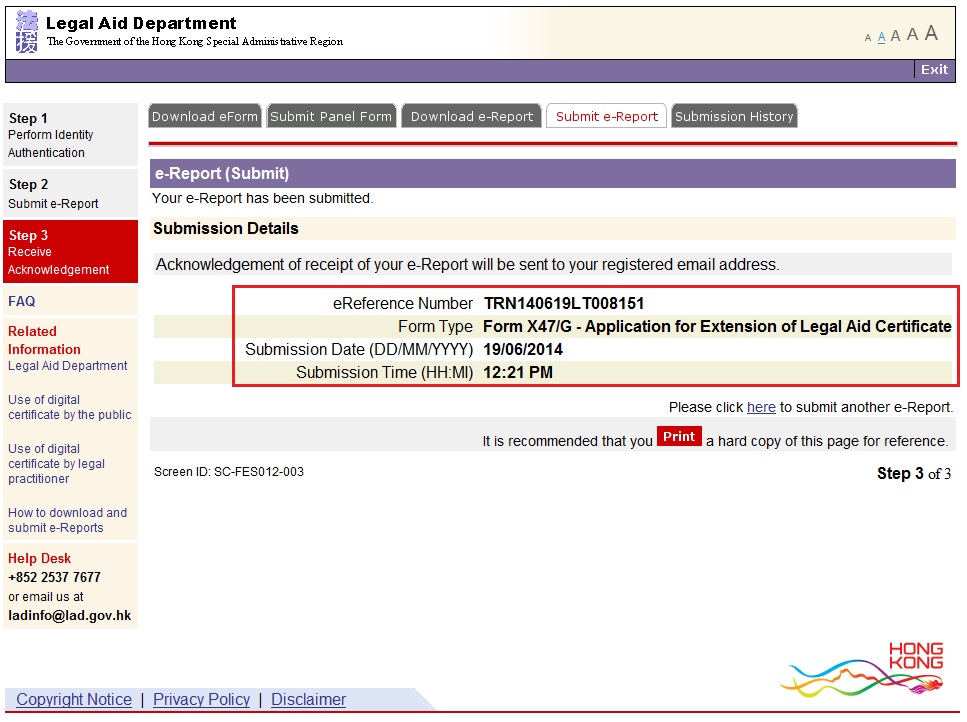How to download and submit e-Reports ?
-
Click “E-Services for Panel Lawyers to download/submit e-Reports”.
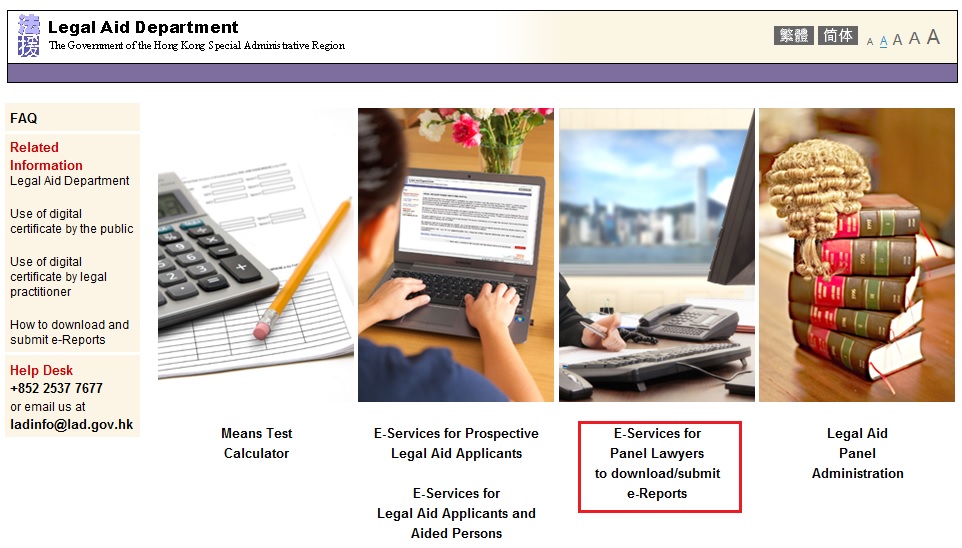
-
In “E-Services for Panel Lawyers” section, you can choose “Download e-Report”, “Submit e-Report” or “Check Submission History”. To download e-Report, click “Download e-Report”.
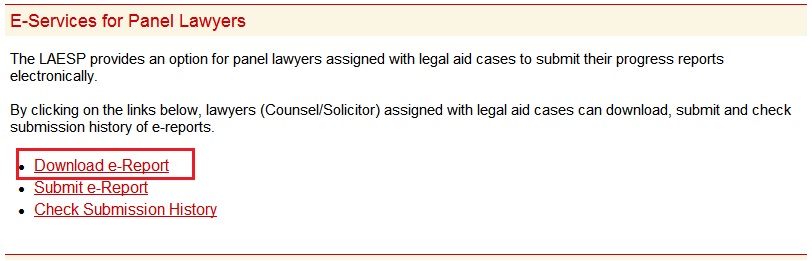
-
In “e-Report (Download)”, tick checkbox “I confirm that I have read the above Points to Note for Laywers” and click “Continue”.
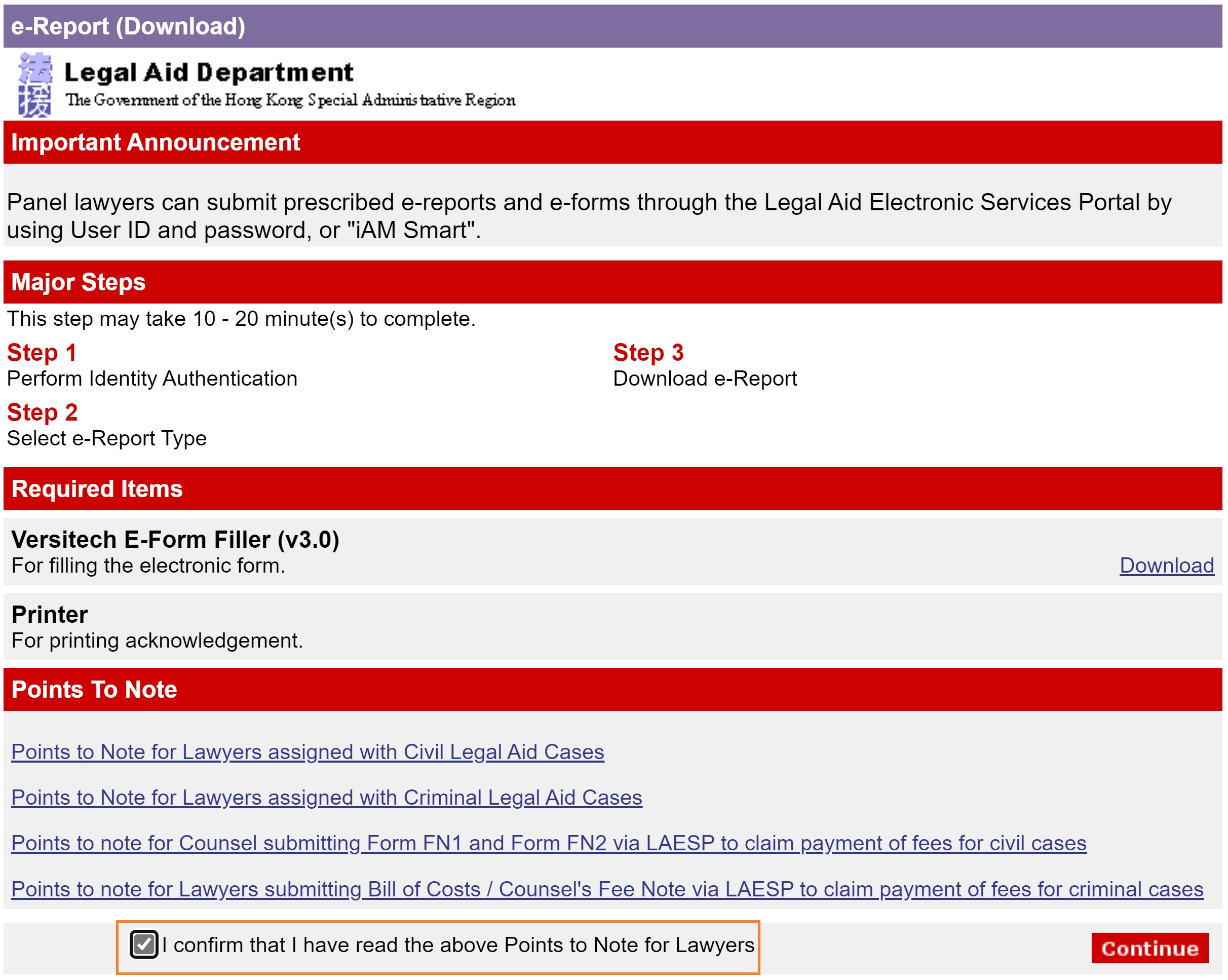
-
In “Step 1 Perform Identity Authentication”, enter “User ID” and “Password” and click “Continue”, or choose to login with "iAM Smart".
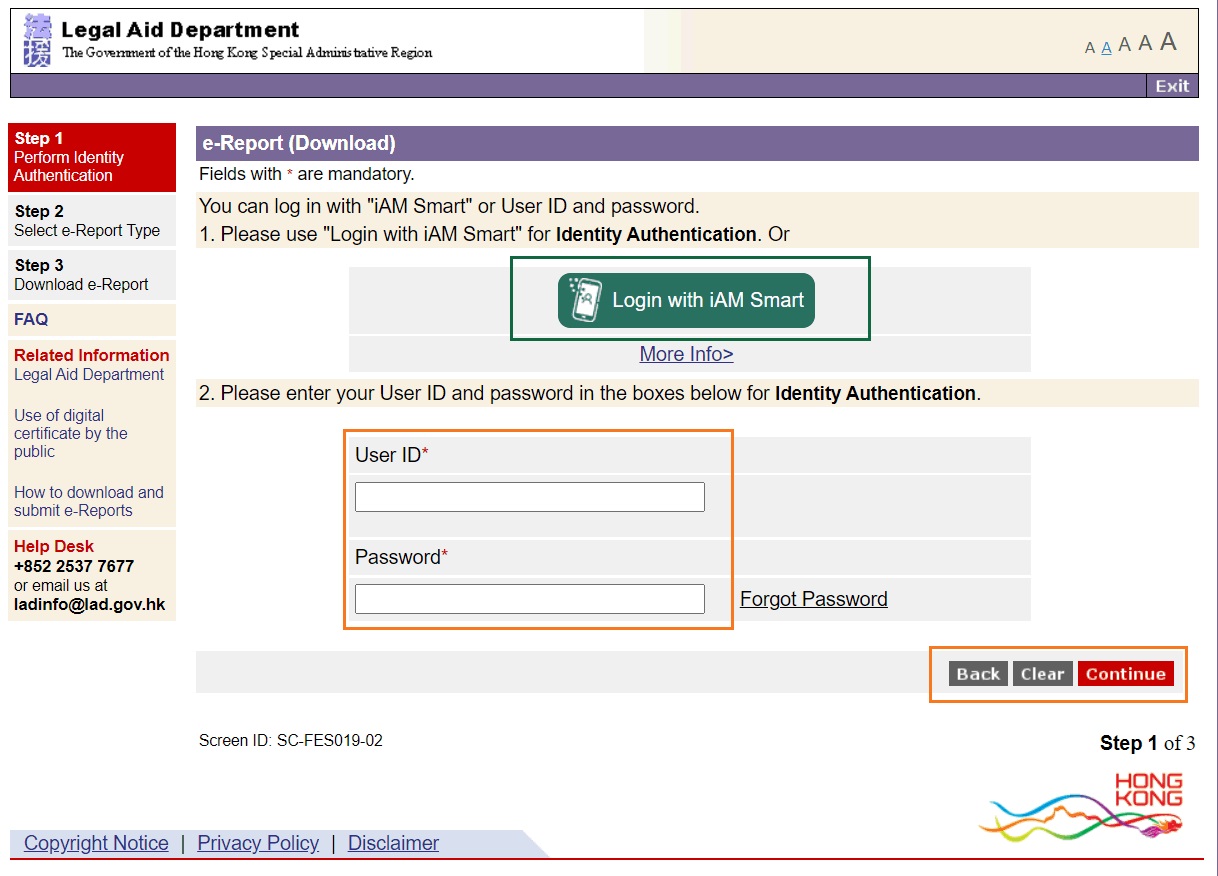
-
In “Step 2 Select e-Report Type”, choose either “Solicitor” or “Counsel” and then click “Continue”.
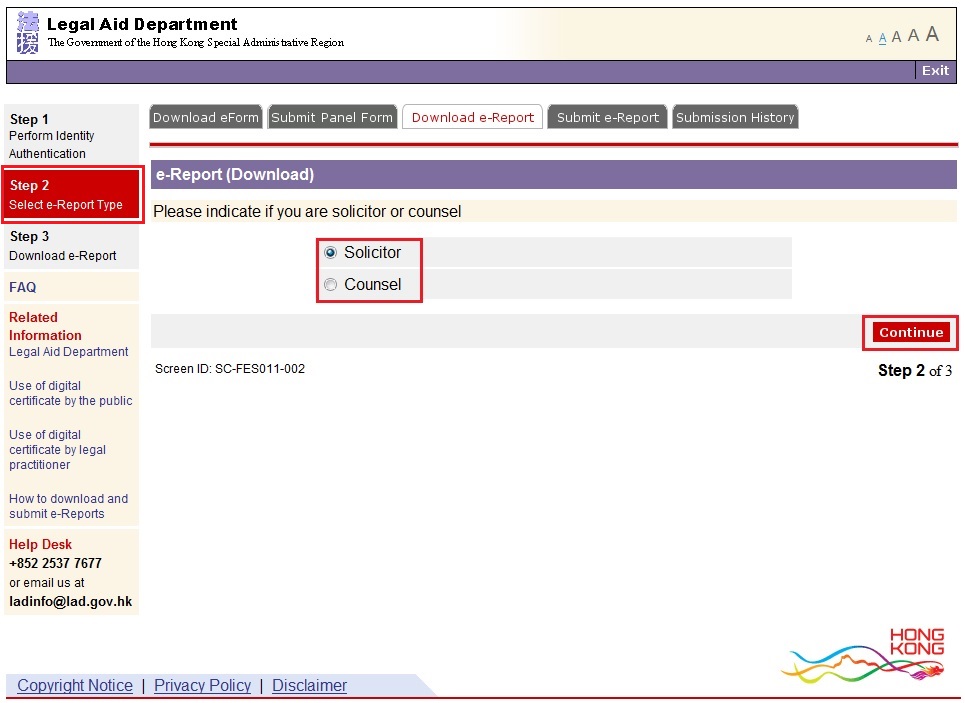
-
In “Step 2 Select e-Report Type”, choose either “Civil Case” or “Criminal Case” and click “Continue” to Step 3.
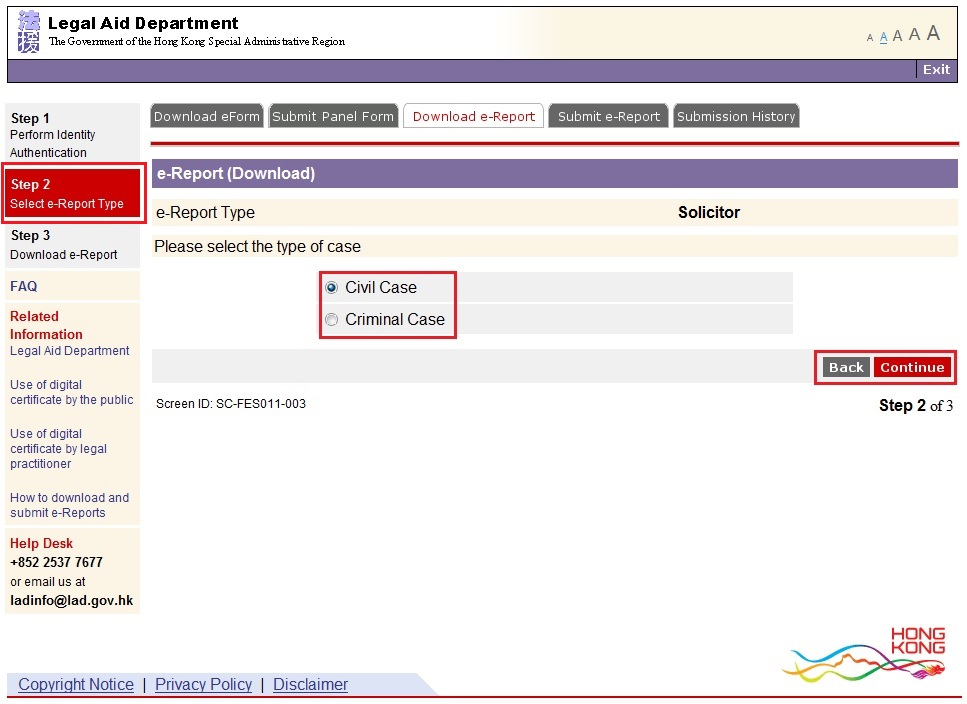
-
In “Step 3 Download e-Report”, you can download the appropriate e-Report(s) by clicking “Download” at the end of the line.
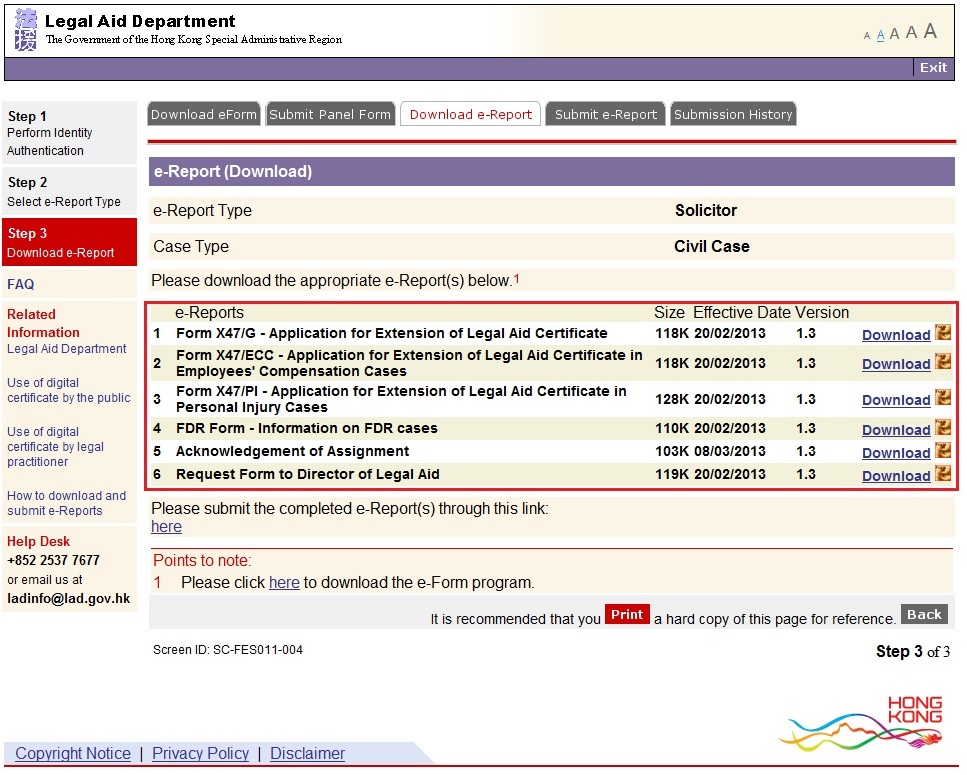
-
After you have clicked “Download”, please choose ‘Open’ to open the e-Report if you have already installed the Versitech e-form Filler. You can also choose ‘Save’ to save the e-Report in your local harddrive.
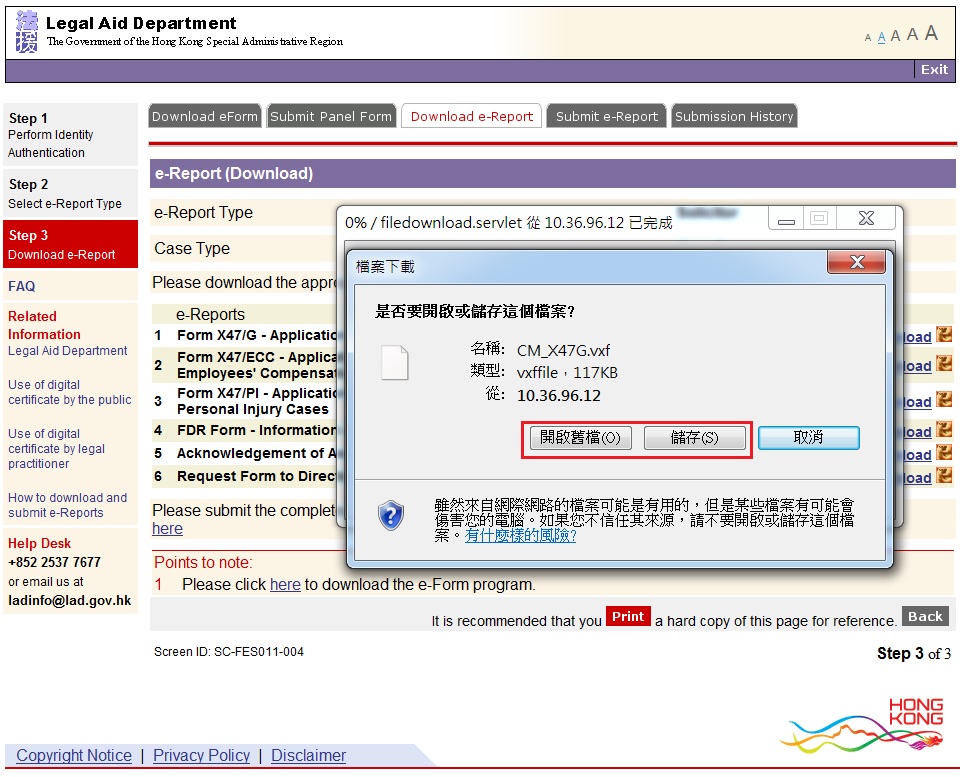
-
Please use Versitech e-Form Filler to open and fill in the downloaded e-Report. After all mandatory fields are filled in, please click “Check Form before Submission” button on the e-Report to check if any mandatory fields are left out.
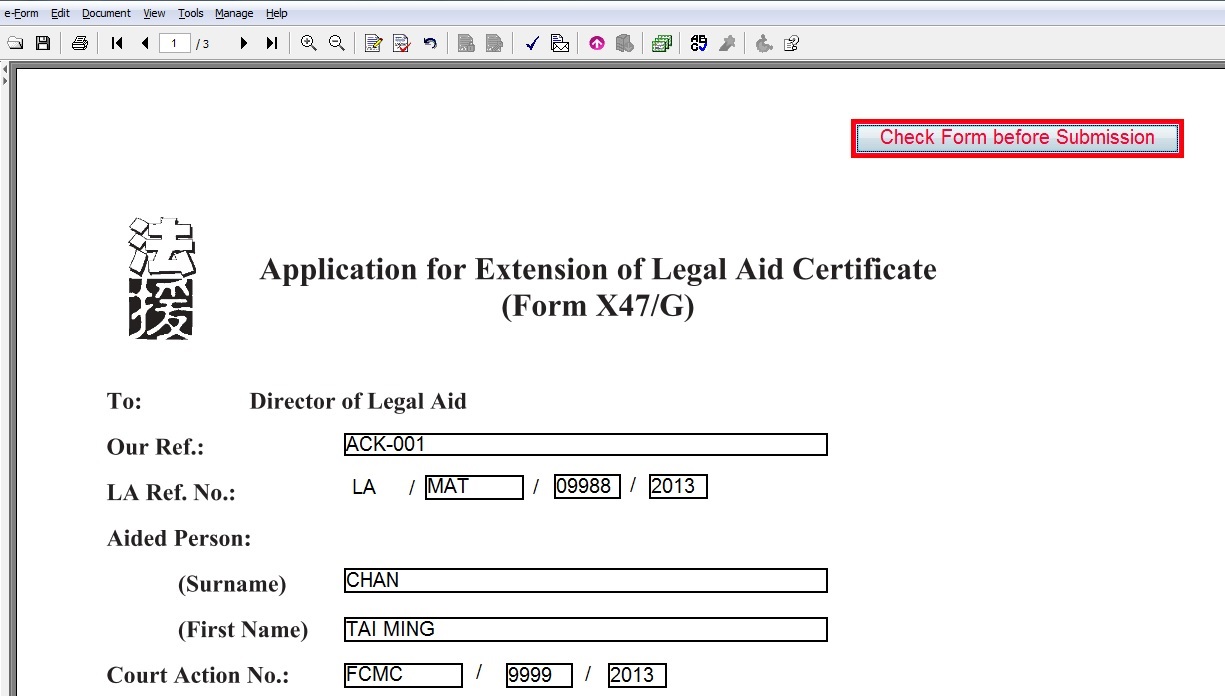
-
If no mandatory data are left out, system will display “Form Checked” window. If the e-Report is completed, please click the “floppy disk icon” to save it in your local harddisk.
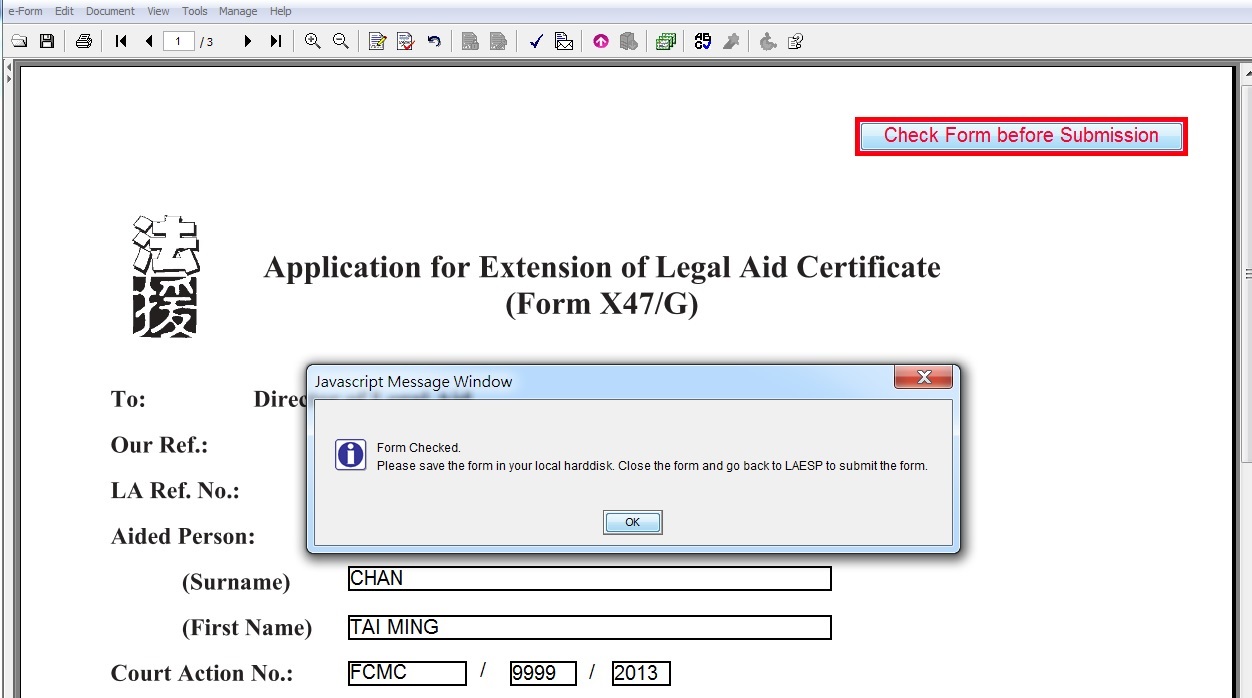
-
To submit completed e-Report, in “E-Services for Panel Lawyers” section, choose “Submit e-Report”.
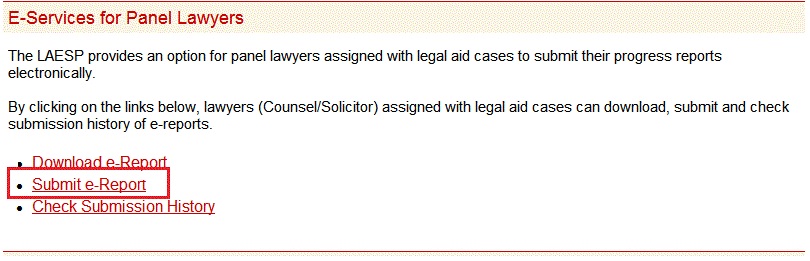
-
In “e-Report (Submit)”, tick checkbox “I confirm that I have read the above Points to Note for Laywers” and click “Continue”.
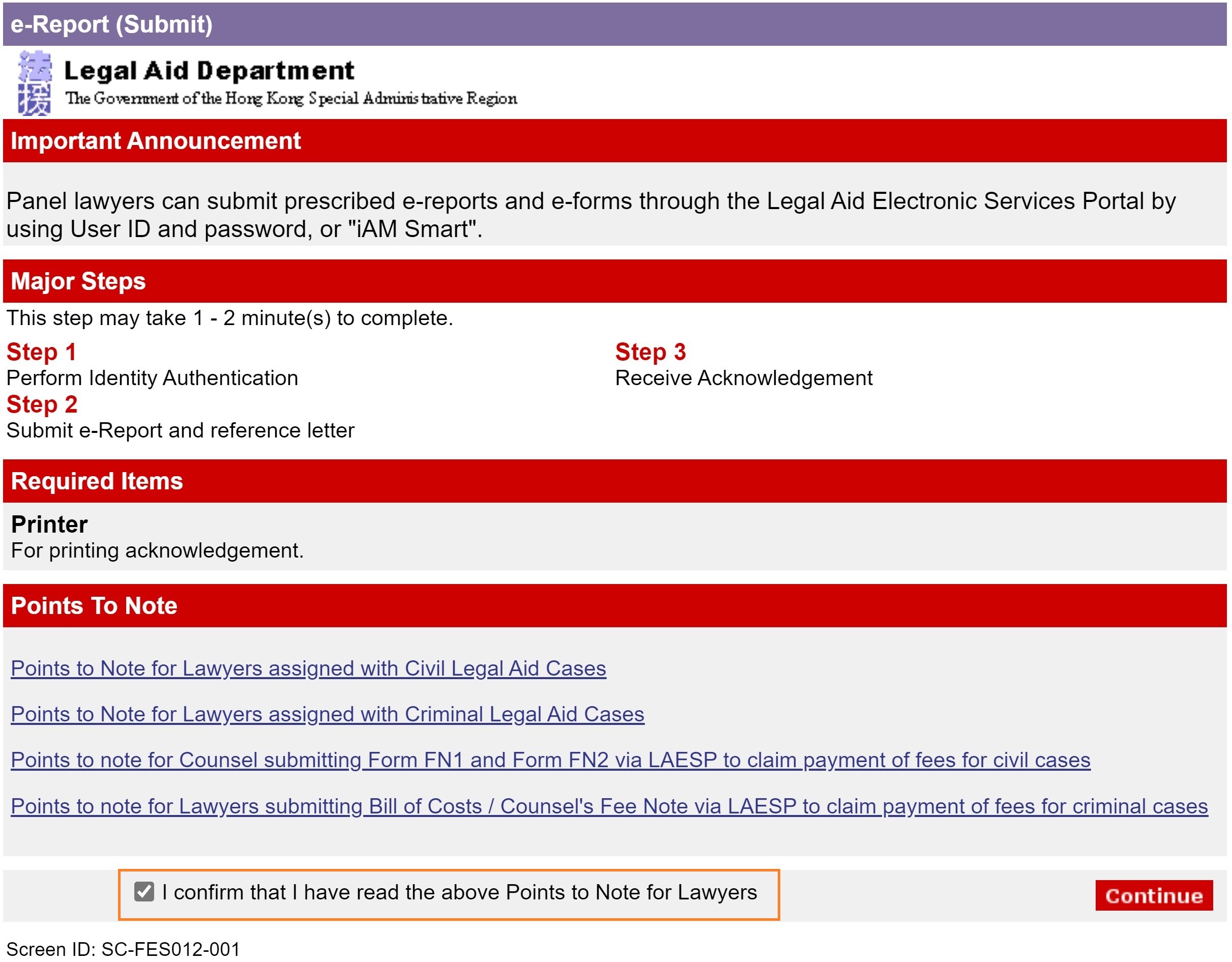
-
In “Step 1 Perform Identity Authentication”, enter “User ID” and “Password” and click “Continue”, or choose to login with "iAM Smart".
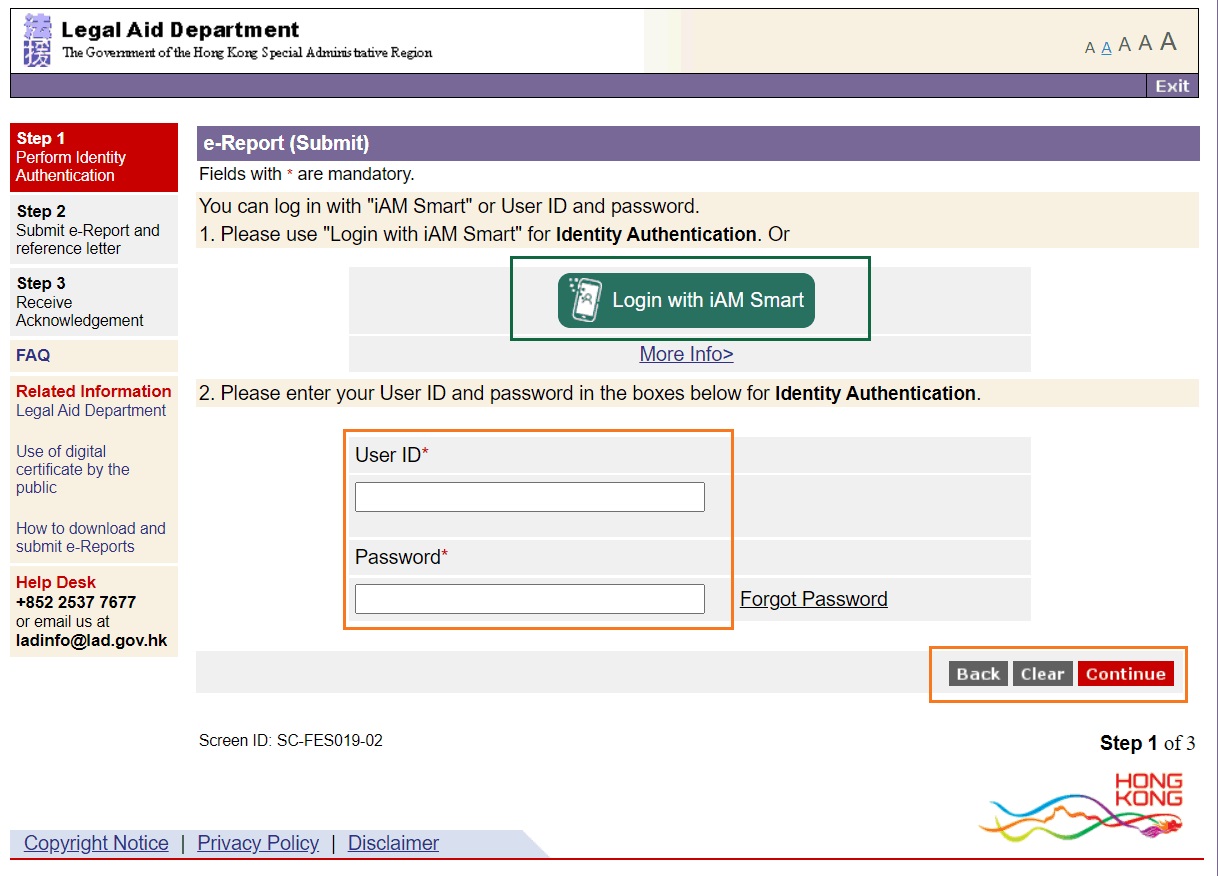
-
In “Step 2 Submit e-Report”, in “e-Report*”, click “Browse...” button and choose a required e-Report in your local harddrive. Then click “Submit” to submit the e-Report.
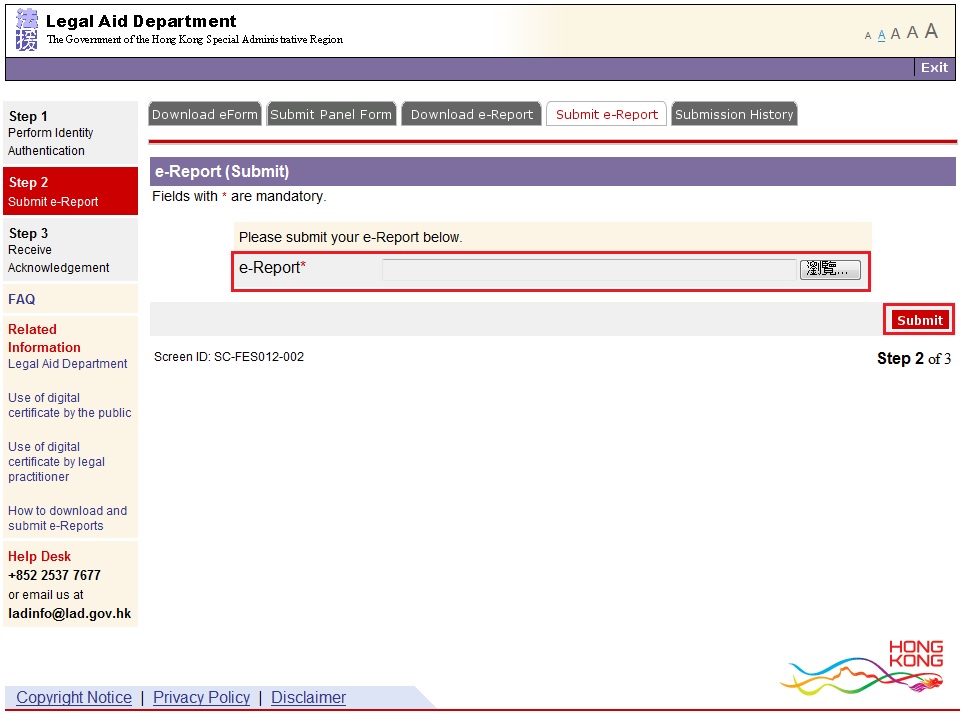
-
In “Step 3 Receive Acknowledgement”, system will acknowledge your submission with an eReference Number and other details.